 Welcome to Tuesday Terrific, where we celebrate getting over the Monday hump and picking up speed for the rest of the week.
Welcome to Tuesday Terrific, where we celebrate getting over the Monday hump and picking up speed for the rest of the week.
I am SO excited (somebody pinch me!) to have the ever-fabulous blogger/tech guru/writer/overall-great-gal Jenny Hansen here today! This Tuesday really is terrific, LOL. Jenny and I are doing a post swap in honor of her one-year blogiversary at More Cowbell, and I’m so thankful that she’s here to explain the great features of Microsoft’s OneNote as a writer resource. Take it away, Jenny!
—————————————
Techie Tuesday has moved over here to K.B. Owen’s site for the day.
I promised Kathy a post on her new writing BFF – Microsoft OneNote (electronic notebook extraordinaire). In return for that, she put her history muscle to work on the Cowbell and I’m SO FREAKING OVER THE MOON about her post. It rocks! You’ve got to go peek… OneNote about the World Famous Cowbell
I’m a software trainer by day so I have several “true loves” in the software realm. But as a writer, my hands down favorite lately is OneNote 2010.
I. Heart. OneNote.
What is it, and where do I find it?
OneNote is a planner and note taking software. Capture text, images, video and audio notes, and keep important information readily available. If you’re the organized type, it’s likely that you have a binder with all of the research information and pictures for your book. You’ll find OneNote in your START menu.
OneNote allows you to keep this information in the same format electronically so it’s searchable.
I could do several posts on the topic (and I probably will) but when I stopped to think about what I use the MOST in the program, it was pretty easy to come up with my Top Ten fave features.
#10 – ToDo Lists
OneNote allows you to insert handy checklists. You just check off the item when you’re done and you can keep it for posterity or edit the list as you move to a new day.
How to do a check list:
Click to type in your OneNote notebooks page (top tabs are sections, right side tabs are pages) and type “Ctrl+1”
- In the top middle of your Home ribbon in OneNote, there is a “To Do” button
- Type your To Do
- Hit Enter
- Use the Ctrl+1 shortcut key again to add more checkboxes
Note: You’ll see lots of keyboard shortcuts through this document and for once, the Mac users are out of luck. OneNote is a PC only product. Incidentally, my favorite shortcut is Ctrl +PageDown to “flip thru” the pages in any section of your notebook.
Some bigger gurus than I have recommended that Mac users try using Office Web Apps as a OneNote solution: http://office.microsoft.com/en-us/web-apps/
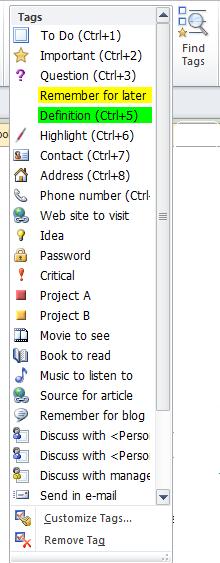 #9 – Tag and Find Important Items
#9 – Tag and Find Important Items
Why is this exciting? One Note has a series of Tags that you can add to any page that are easy to search by with the “Find Tags” button on the ribbon. I’m copying and pasting a screen shot of the Tags drop down to the right but there are even more than are listed. This feature makes me SQUEE!
#8 – Sync up OneNote between your phone and computer
Yes, you heard me! If you have a smart phone, it can synchronize with the OneNote on your computer. Sign me up!!
Note: You need to first set up the app on your smart phone and you must also set up your SkyDrive, which is helpful to do anyway. Note: SkyDrive is only available with OneNote 2010! It will not work with the older versions.
Tips on setting up your SkyDrive in OneNote and getting the iPhone app are here (along with a ton of other amazing OneNote answers).
#7 – Tables and Charts (which can be sent to Word or Outlook!)
Who doesn’t love a good table…perhaps you need one listing scene elements? You can create tables and charts directly on a OneNote page and then:
- Copy and paste it to Word
- Email it.
- Right click on your OneNote table and choose “Copy Link to Paragraph” to embed it in a document anywhere else on your computer. (If you haven’t set up SkyDrive, the One Note file and the file where you pasted the link must be on the same computer!)
#6 – Hyperlinks to anywhere
You can copy or create hyperlinks from any page, anywhere, and put it in your notebook page. I’m thinking of keeping an active writing notebook with tabs for each topic to store the amazing links that I run across in my web surfing. My bookmarks tend to get lost because there’s so many.
#5 – Print to OneNote
When researching, you can send a whole page or part of a page directly to OneNote. Click Ctrl +P on your keyboard (or you can choose File à Print) and your page is sent to an unfiled note in OneNote, which can be moved to any section or page. Note: You’ll see your “Unfiled Notes” tab at the top of your OneNote screen.
#4 – Send whole or part of any page to OneNote
When researching, you can send a whole page or part of a page directly to OneNote. Ctl +P and your page is sent to an unfiled note in OneNote, which you can move to any section or page.
Imagine surfing the web and pulling up a side note by either pressing the Windows logo button + N or clicking the N(OneNote) icon button in the task bar (down by the time) and being able to jot down your notes to keep in your book’s OneNote binder. This shortcut automatically files it in the Unfiled Tab in OneNote, which you can move around.
#3 – Audio and Video Files
OneNote will also add audio or video files to your notebook pages. It can even record the same right into a page! Now that we’re in conference season, I’ve made the goal of adding my meeting and class notes into OneNote, and then recording those extras things that I didn’t get down in my notes.
#2 – You can attach files to any page in OneNote.
Can you writers say character charts? Photos? I thought of moving this higher on the list, it’s so sublimely amazing.
From your Windows Explorer, click and drag any file onto a OneNote Page. You will get the following dialog box:
You can insert a hyperlink, or choose the second option to have an icon on your page that you double-click on to open the file. But the last choice (to insert the file as a printout)? LOVE IT! I used this with a conference handout to make my notes next to the speakers content. It saved me a ton of time.
And my #1 FAVORITE thing in OneNote is:
OneNote doesn’t have a Save button. OneNote automatically saves your work on an almost constant basis in the background. This means I don’t lose work, even if forget to save.
p.s. If you want to save your notebook with a new name you can use the Save As feature located under the File menu. Also, if you’re using the SkyDrive sync feature, you need to be sure to sync before you go on the road. OneNote auto-saves, but it doesn’t auto-sync!
Helpful Links:
My favorite OneNote tutorial from How-To Geek
Microsoft OneNote – An Author’s Best Friend from Self-Publishing Review
For those of you who like to handwrite your notes, there is a product called Capturx for OneNote – It’s a digital pen that’s compatible with the app. AwesomeSauce!!
Does OneNote sound like it would be helpful to you? Do you have questions, or shortcuts you’d like to share? We’d love to chat with you in the comments!
Jenny fills her nights with humor: writing memoir, women’s fiction, chick lit, short stories (and chasing after her toddler Baby Girl). By day, she provides training and social media marketing for an accounting firm. After 15 years as a corporate software trainer, she’s digging this sit down and write thing.
When she’s not at her blog, More Cowbell, Jenny can be found on Twitter at jhansenwrites and at her group blog, Writers In The Storm. Every Saturday, she writes the Risky Baby Business posts at More Cowbell, a series that focuses on babies, new parents and high-risk pregnancy.
————————————————
Thanks so much, Jenny! I had a feeling a ton of cool OneNote features were passing me by. Now I have to go figure out what SkyDrive is…sort of sounds like the futuristic cyber system responsible for Arnold Schwarzenegger terrorizing human beings in the future…no, wait, that’s SkyNet, LOL. Hey, if it will help me write my book, who cares?
Show Jenny some love and appreciation for all her great OneNote tips! What questions or comments do you have for the super-fab techie gal? We’d love to hear from you!
Until next time,
Kathy


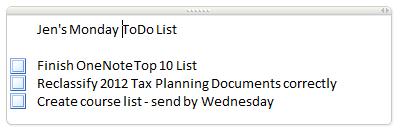
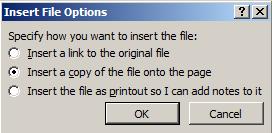


Two of my favorite people in one place – SQUEE!
Okay, I’ve never looked at OneNote, but after seeing all the cool things it can do – especially the smart phone sync (since I’m about to upgrade phones) would be a total help. I’ll be printing this post out and exploring the program later today – after the writing, of course.
Great post, Jenny! Thanks 🙂
Isn’t she the best? I’ve been loving OneNote, and that autosave is the best! Have fun experimenting with it, Gene!
It’s kind of like Scrivener’s cork board but with Word tools and interaction with the internet. I think you’ll really like it with all that research muscle you have. 🙂
Thanks for the sweet comment, Gene!!
Gene stole the SQUEE! right out of my brain, Jenny.
If a left-brained person were to search my files, they would have hiccups long past any current record-setting time-frame. I have too many of files of Nifty Notes. Nifty Notes I can’t find when I need them.
So, I create another file, promise myself I’ll remember this nifty naming paradigm and promptly store that brain cell with socks lost in the wash/dry process.
YES, please post more about OneNotes. It’s exactly what I need. Seriously. Even I can remember OneNote.
No news to you (I’m sure), but Kathy rocked the MORE COWBELL post today.
Gloria, I’ve never done Nifty Notes, but I hear ya on losing track of whatever organizational system I’ve tried to put into place. I never knew about OneNote’s to do list, or considered using OneNote for internet book-marking. How cool is that? Jenny has put more fevered Cowbell ideas in my brain, LOL.
Oh, and thanks for the kind words about my guest post! 😀
Kathy’s guest post knocked my socks off AND rang every cowbell in the neighborhood (if you know what I mean). It was amazing, and so much more than I imagined when I asked her to do the history of the Cowbell.
Gloria, I think OneNote would be helpful to you – if you tagged your items, they are fully searchable. Plus there’s tags like books to read, movies to see, Conversation with SHERRY… 🙂
I’ll definitely do some more posts on the topic. Maybe even a class… (SQUEEE!)
Jenny, I’ve never tagged any of the stuff I have in OneNote. I’m assuming that we can go back in and tag our stuff after the fact? I would totally take a class with you, btw!
You can absolutely tag after the fact! When you see how searchable it makes everything, it will become your BFF feature. 🙂
Yay! Looks like I have some catching up to do. 🙂
Whoo–thanks for this. 🙂 I want to use one note but am not that familiar with all its bells and whistles. I appreciate this–and thanks to Gloria for pointing me here. 🙂
Good luck with it, Lindi, and thanks so much for stopping by!
Hi Lindi! I always thank Gloria for her amazing-ness. Nice to meet you! I think you’ll enjoy OneNote – it’s in your Start menu, under Programs, Microsoft Office, OneNote. 🙂
I’ll second Gene in saying two great tastes in one place! (Well, two places!) I could eat you both up!
Okay Jenny,, as wonderful as OneNote sounds, you have to be a PC kind of girl. And I’m a Mac.
I am no techie. I can’t go recreating the wheel. My wheel works. And remember, I’ve still never been able to figure out Triberr. Got in once: could never get in again as I used up all my bones. I wish you lived next door so I could bake you cookies and you could teach me about all these cool techie things. Seriously, if I were a character in a book, it would be my blind spot: “Moves through her day pretending that she knows how to use technology, but is all an act.” 😉
Renee, I’m going to start doing online sessions on this where you can see my screen. I think it will help…
Thanks, Renee! We’re like chocolate and peanut butter, LOL. I’m not very tech-y, either, but I’m making progress. With Jenny’s help, you can do it!
I’m addicted to OneNote–I use it for EVERYTHING! It’s a lifesaver when it comes to organizing my books. I keep track of plot, my writing logs, a scene list, business stuff–everything–for each book.
Jenny, I was unfamiliar with the To-Do list! Thanks so much for sharing it. I’m definitely using that one from now on!
Awesome post!!
*waving, “Hi Friend!!!*
You were the person who first alerted me to the idea that OneNote was something I should explore. Indirectly, this post is due to YOU. 🙂
I LOVE the ToDo feature – it had to be in the Top 10 for sure, but there’s always more. I think it’s wonderful the way you can organize books and scenes in OneNote. I’m so glad I could find a few tips that were new to you!
I first heard about OneNote from your post about organization, Jill, and started checking into it, so thanks for mentioning it in the first place! You are scary organized, girl!
Oh boy, I LOVE OneNote! I copy/paste all kinds of things in there, do story planning, keep photoes, etc. But mine is terribly disorganized. There are so many great tips I can use, thank you, Jenny! I will be using every single one!
I’m delighted to hear it, Sheila. It takes some practice to get everything organized all groovy-like. I’m still working on it. I’m thinking though that if I put together a OneNote binder for my memoir, it will help all my visual learners get the gist better.
I couldn’t make Kathy do any more screen shots – it would’ve been mean to do that to my host. 🙂
I would have been happy to do more screen shots for you, Jenny! You rock!
Good luck with the reorganization, Sheila! I bet it will be very satisfying to get in there and clean house – digitally speaking, that is!
OMG! I have OneNote and keep meaning to check it out and see what it can do for me, especially since they just released a free Android app! Thanks for the quick rundown – guess what I’m doing tonight!
I know exactly what you’re doing tonight, Jennette! And I guarantee you’re going to have a fabulous time. 🙂
Thanks for the comments – enjoy OneNote!!!
…a private date with OneNote? 🙂
You almost, ALMOST, make me wish I had a smart phone, LOL. I have the 2007 of OneNote and love it, though now I think I’m underusing it!
Raelyn, everybody under-uses their software. But now you will explore. 🙂 Go forth and conquer!!
Jenny’s right, most stuff gets underused, but it sure is nice to get “More Cowbell” out of our OneNote! Thanks, Raelyn!
Wow, that is a revelation, Jenny. Thank you so much. There is the one note icon just in front of my face and I’ve never used it. I’ve been looking at Scrivener and other systems for outlining my novel. I’ve got it all written up and it fees so unwieldy. Now I want a skeleton system for goals, plot, arcs etc, and perhaps one note can do it. Very informative!
Oh god, sorry. Please delete one of those posts. How did that happen!
No problem, Bronwen. Taken care of – happens to me a lot. 🙂 Let us know how OneNote works out for you.
Okay, I’m bookmarking this post because I use OneNote, but not very well. 🙂 I need to learn this stuff. Thanks Kathy and Jenny!
WOOT-WOOT!! I’m so glad, Jami. (And I can’t believe there’s anything you’re not fantastic at. 🙂 )
Thanks for stopping in!
I’m back! Woo hoo! I’m putting my story structure, themes, character notes etc into OneNote and I can’t believe the difference with all the tabs there in one place, right in my face. (See, I rhyme when I’m excited). Thank you so much, Jenny and Kathy. Woot! as you ladies say. Squee as well, but I can only write squee in lower case as I’m from a excitement-repressed culture.
An “excitement-repressed culture?!!” LMAO!!
Now, you’ve GOT to come back Bronwen and tell me exactly where that is. I love your comment! 🙂
That’s New Zealand, Jenny. Love your LMAO – took me a moment or two to figure that out. Ha ha.
Love your posts!
How cool, Bronwen! I’d say you’re letting your excitement come right through – you go, girl!
Hi Jenny,
I followed you over here today. I am a big OneNote user. It was the main thing that kept me organized as I researched for my website and blog: from ideas to my blog name to ideas for posts to which platform to use — everything. Now, I tend to use EverNote. I like the way it is organized – a bit more intuitive. It is basically the same as OneNote, but anyone can use it, and it is also an app for your phone. Have you heard of/used EverNote? Your thoughts?
Monique Liddle
I have heard of EverNote, but I’ve never used it. That’s awesome that you’re so organized Monique…thanks for following me over!
Hmm…I’ve heard of EverNote as an iPod app, but didn’t realize it was a full-fledged computer organizational system. I think OneNote has an app, too. I’ll bet Miss Jenny here knows! Thanks for stopping by, Monique!
Thanks for the overview on OneNote! It sounds like a wonderful tool.
Congratulations on your Blogaversary!
Thanks, Susie! And thanks for clicking over to both our posts, you hot mama you. 🙂